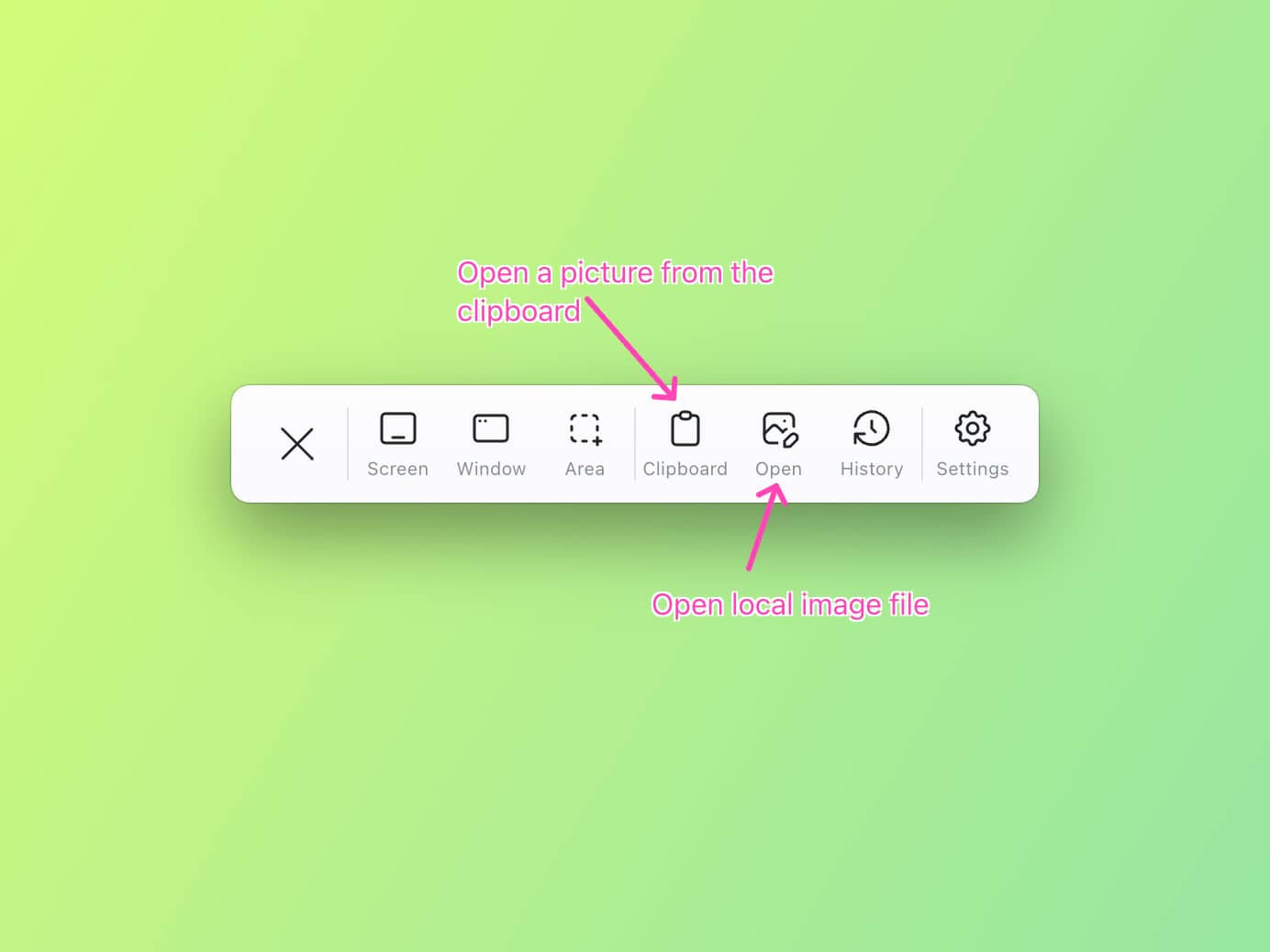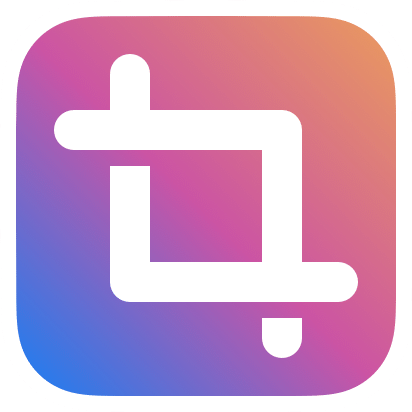Take a screenshot,
annotate it, and beautify it.
Tuji is a powerful and easy-to-use screenshot app that allows you to capture content on your screen, add annotations, watermarks, borders, and beautiful backgrounds, and then easily copy or save it as an image.
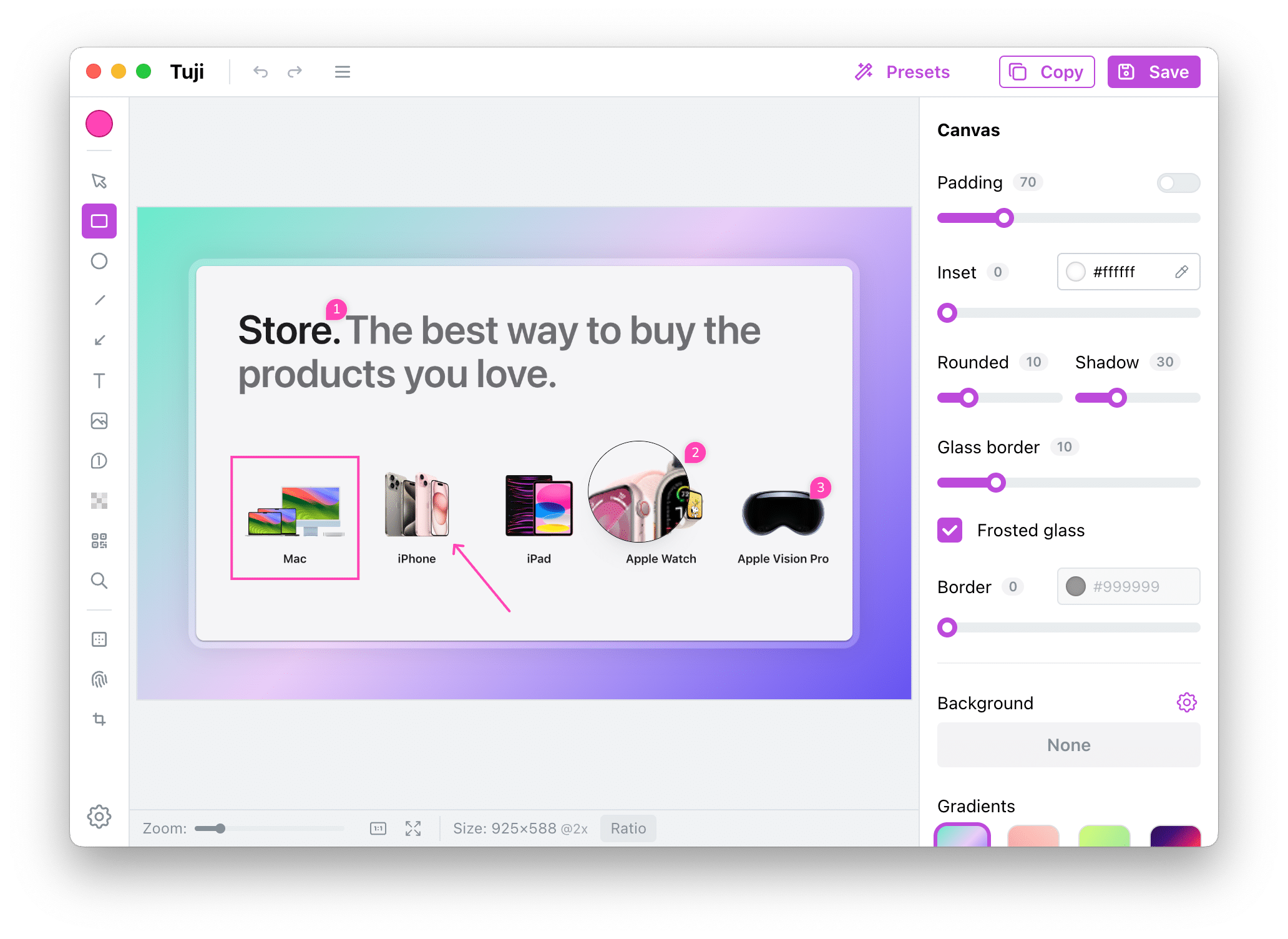
Features
Take screenshots, annotate and beautify all in one
TuJi contains a variety of commonly used screenshot and annotation tools.
You can use it to complete screenshot and beautification work, and then copy or save it as an image with one click.
- Take a screenshot
- Tuji supports full-screen, windowed, and area screenshots. In addition, it allows you to directly open existing images from your hard drive or clipboard for editing.
- Annotate
- Tuji allows adding annotations like text, arrows, and shapes to screenshots, along with mosaics, watermarks, and magnifiers, each with extensive customization options.
- Beautify
- Tuji enhancing screenshots with backgrounds, borders, and shadows. It also enables specifying image aspect ratios, making it easy to create and share attractive captures.
- History
- Accidentally closed the screenshot editor or wish to modify an earlier screenshot? No issue, you can reopen and edit screenshots from the history panel.
- Privacy
- We do not collect your private information. All operations are conducted offline, and your screenshots along with personal data are stored locally, never uploaded to the cloud.
- Export
- You can one-click copy the edited screenshot to the clipboard or save it as an image file. Additionally, you can customize the behavior of the copy and save buttons to better suit your usage habits.
Diverse annotation tools
Supports annotation tools such as rectangles, circles, straight lines, arrows, text, images, counters, and mosaics. You can also add QR codes or a magnifying glass to your screenshots.
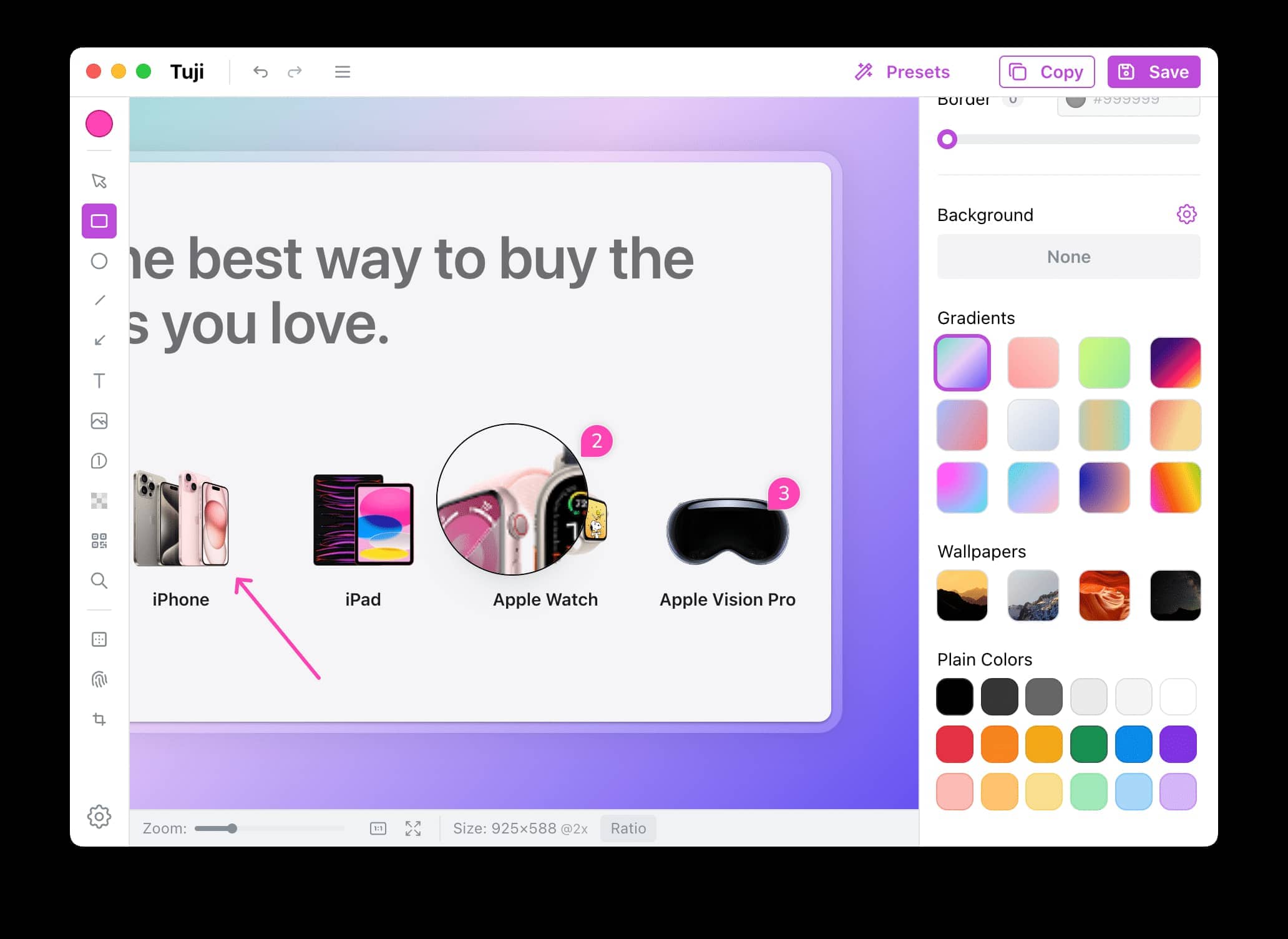
Colorful backgrounds
You can add beautiful, colorful backgrounds to your screenshots, such as gradients, wallpapers, and plain colors. Tuji comes with a variety of built-in options, and you can also use CSS to add custom backgrounds for unlimited creativity.
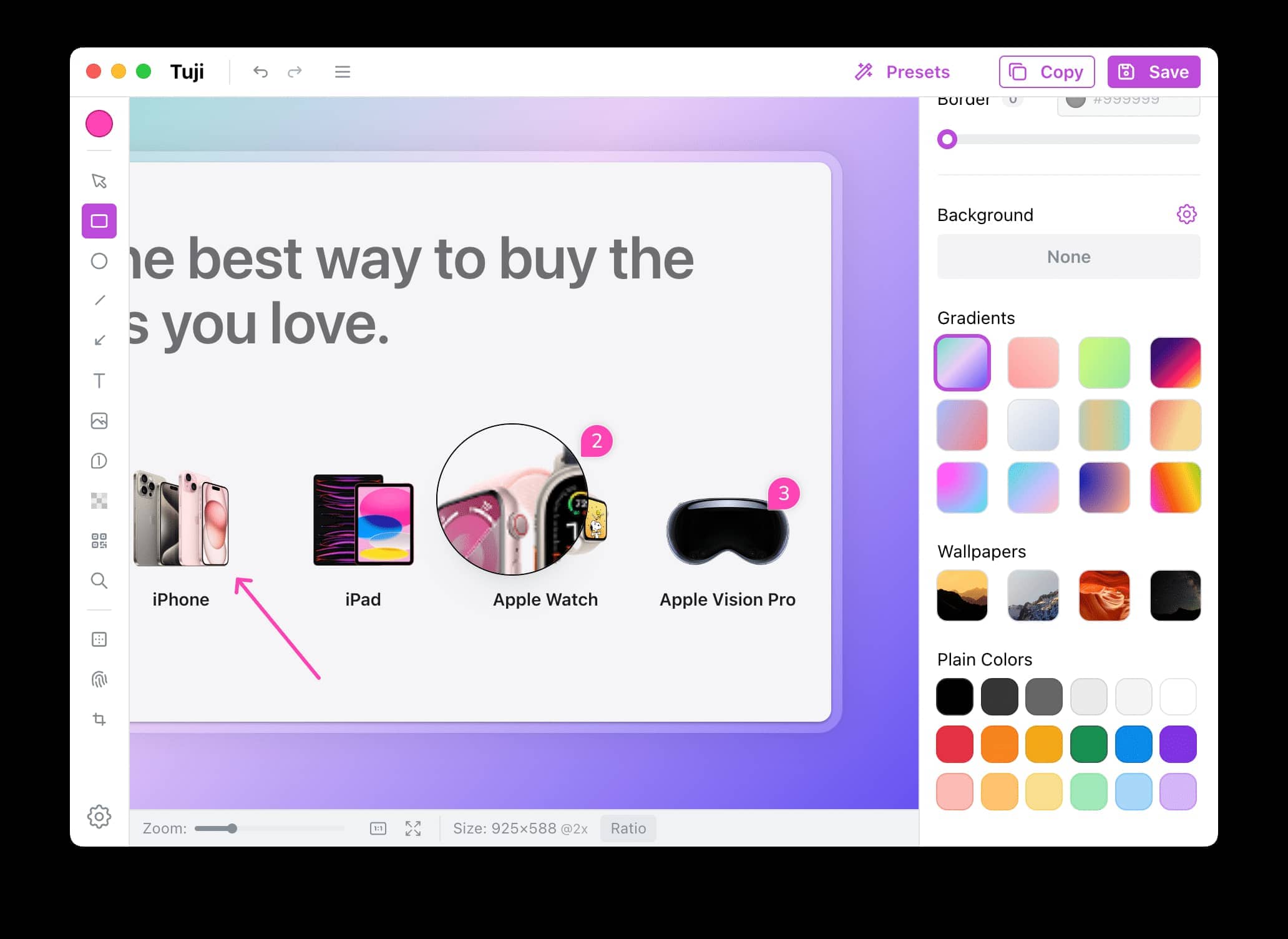
Aspect ratio
You can easily adjust the aspect ratio of your screenshots, for example, changing it to 3:2 or 16:9 to suit different use cases. The blank areas of the image can be filled with a background.
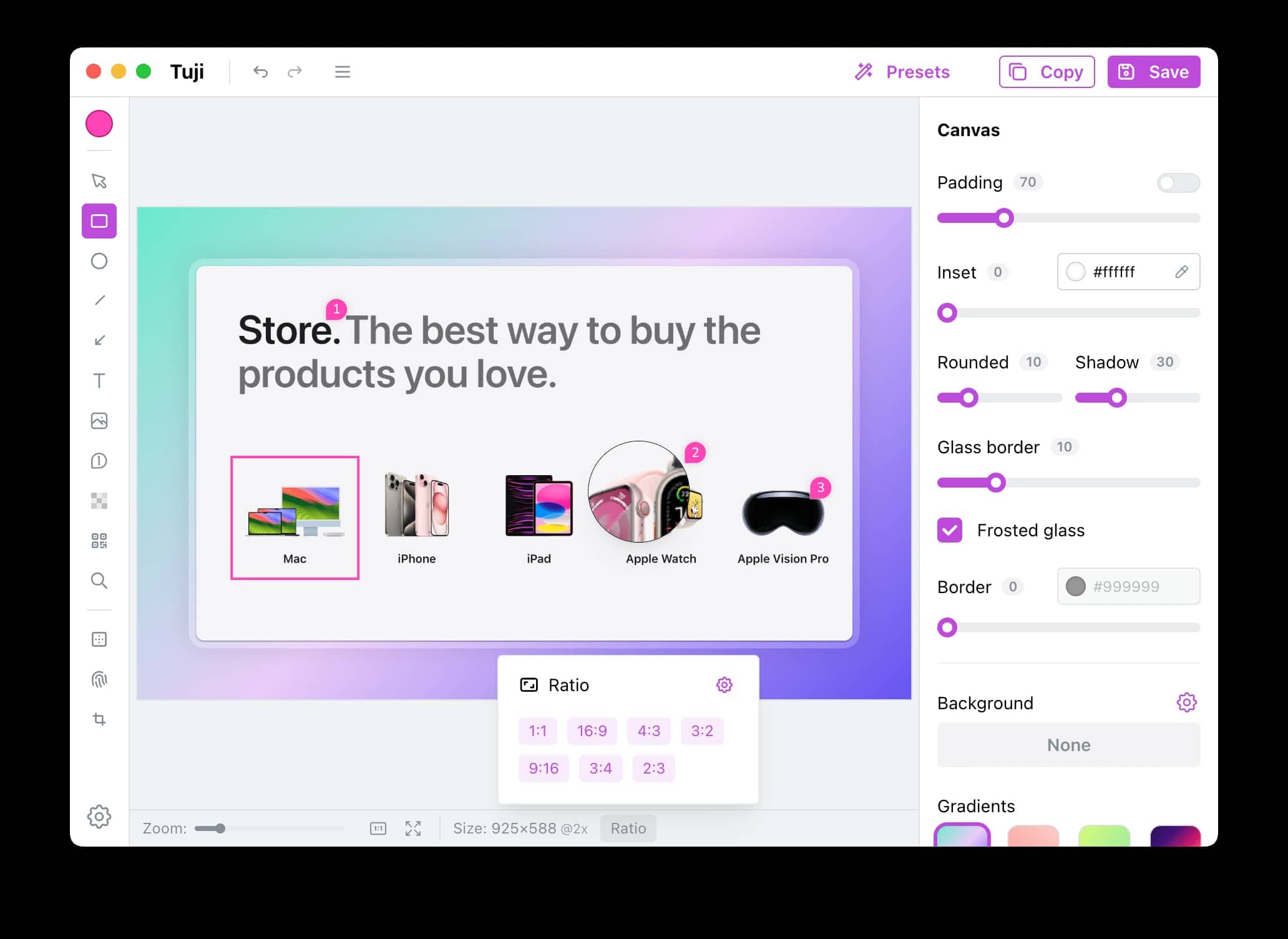
System tray shortcut menu
Through the system tray's shortcut menu, you can conveniently launch common features such as capturing a window screenshot or opening the settings panel. You can also quickly reopen a recently closed screenshot here for continued editing.
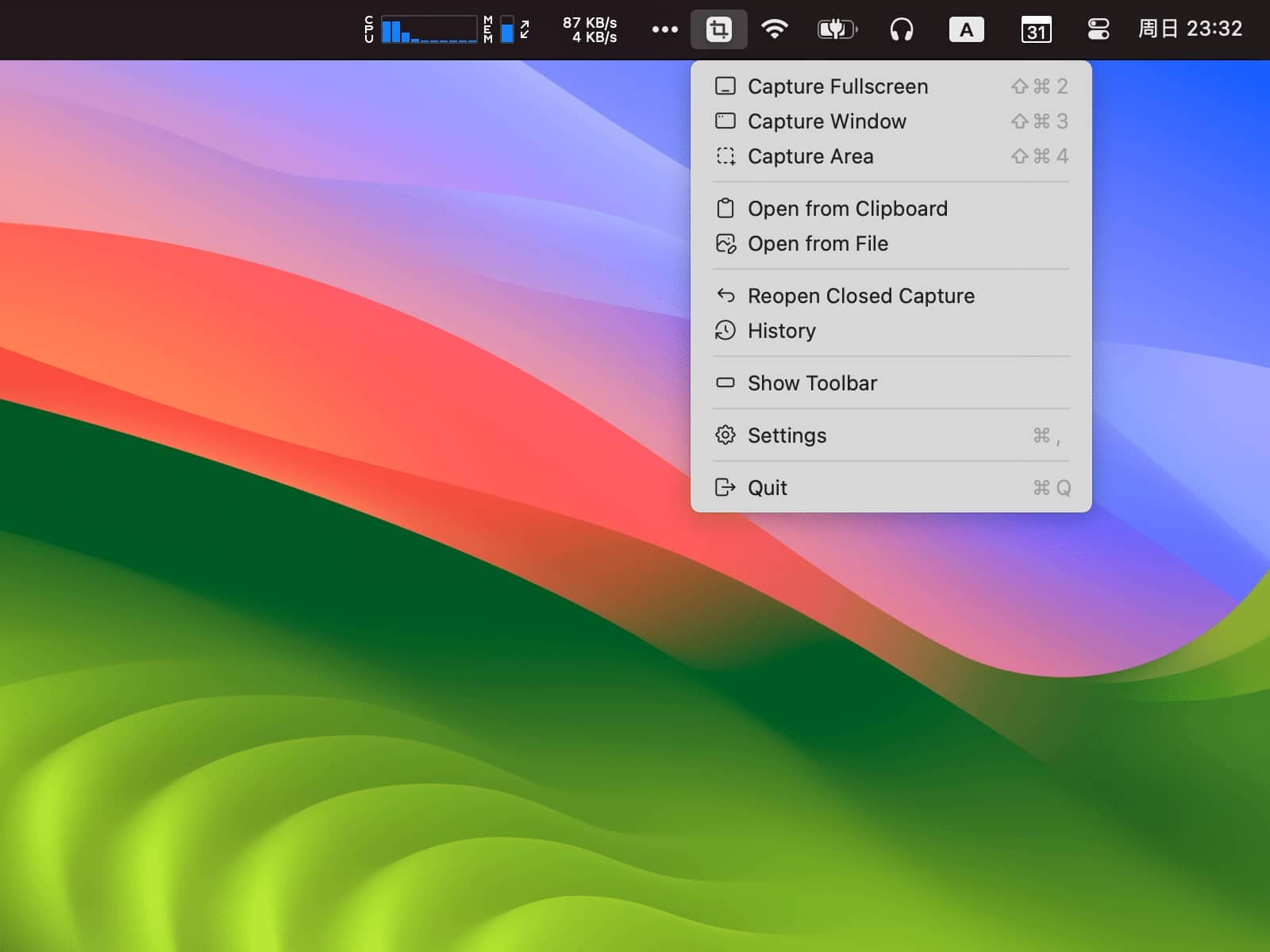
History
With every screenshot taken, Tuji saves a history entry for your convenience to review or re-edit later. Accidentally closed the screenshot you were editing? Need to use that screenshot you sent this morning again? No problem, you can find them all in the history record.
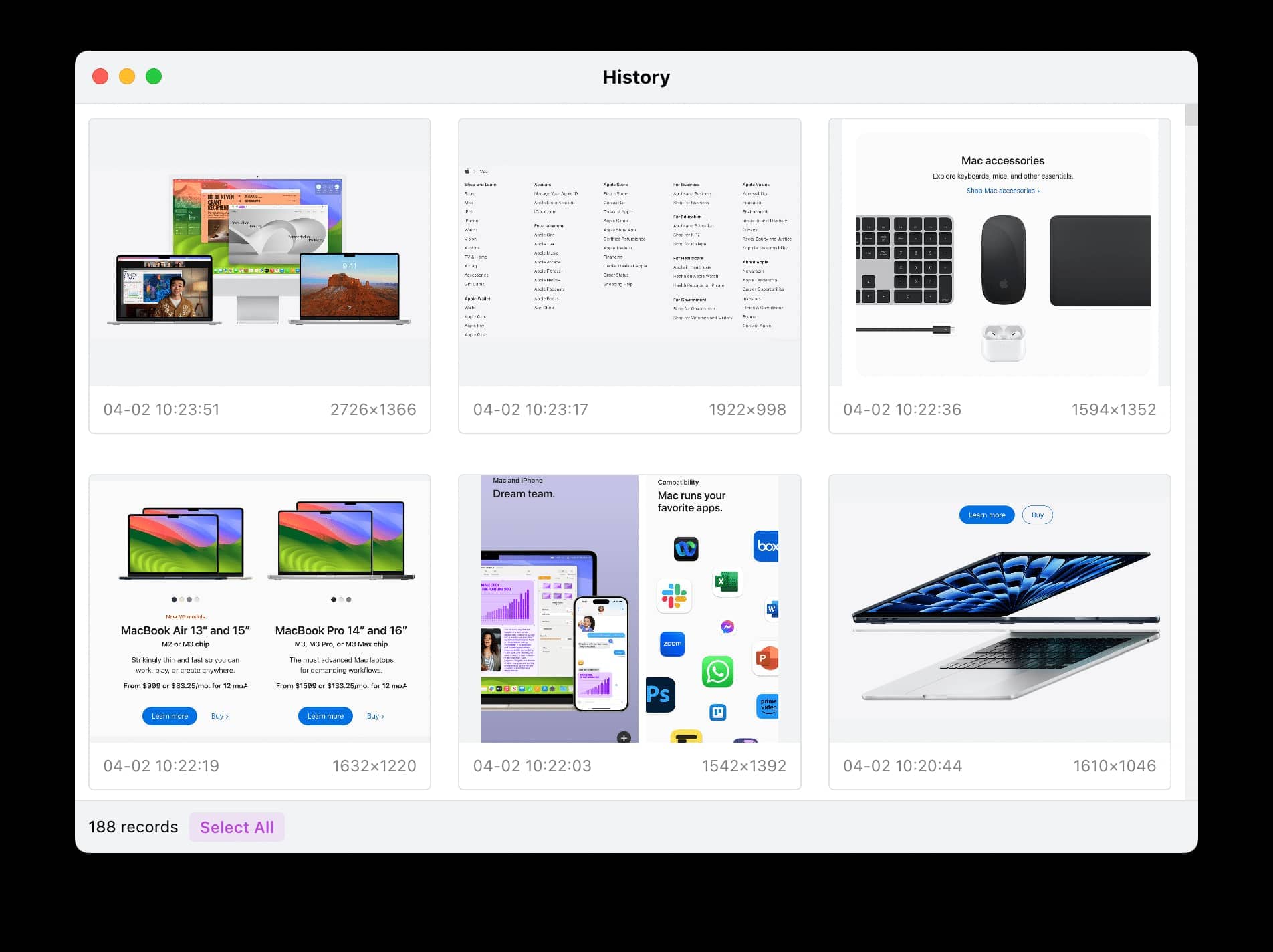
Watermark
You can also add watermarks to images (including screenshots or any images opened from your local device), with support for customizing attributes such as the watermark text's color, size, transparency, and rotation angle.
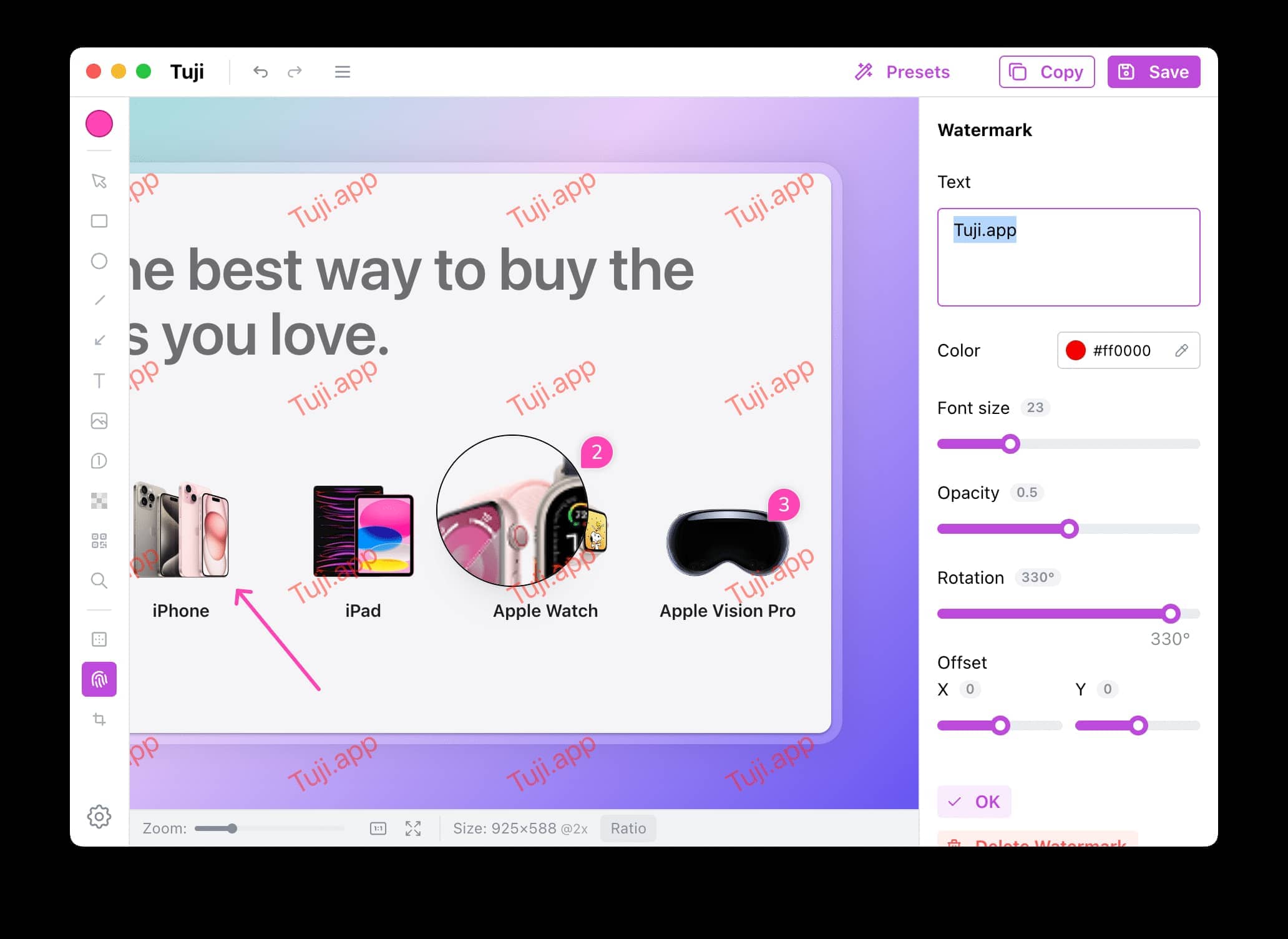
More than just screenshots
In addition to capturing screenshots, you can directly open images from the clipboard or your local hard drive and annotate or edit them.